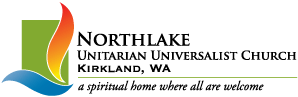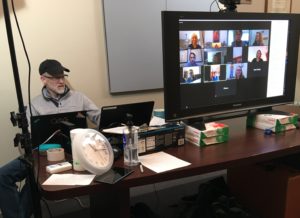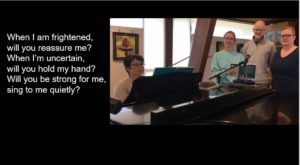[Updated after week 2 of our experiment, as we learn more! Key change – how we did music.]
Due to concerns about the spread of coronavirus in our community of Kirkland, WA (currently the epicenter of COVID-19 in the United States), and especially because of the possible risks to the elder members of our community and those with health challenges, we chose not to have an in-person service in our Sanctuary on Sunday, March 8th. Instead, we gathered our Northlake Unitarian Universalist Church congregation on a Zoom teleconference for a virtual service. (Learn about other options at the bottom of this post.)
The service was a success. We had 75 devices join the call, and as we counted other people we saw on screen, we think we reached 86 people. (Our average attendance at a typical weekly service is 75 – 95 adults and 20 or so kids.) [On March 15, we had at least 75 devices and at least 85 attendees, plus lots of cats and dogs who joined their people for the viewing.]
This post is to share the technical details of what we did in case other churches or organizations might find it helpful.
You can find an audio recording of the majority of the service at https://northlakeuu.org/podcast/, or on the Northlake podcast on any major podcast provider.
You can view the video of the opening of the service, with the chalice lighting and a meditation, at https://youtu.be/0i9dAh0mvnw or by clicking on this video:
Platform:
We used Zoom teleconferencing. We have a Pro Plan which allows us to do a conference with 100 participants. Participants can join via a computer, tablet or smartphone for visual teleconference, or those with the least technical know-how or equipment can simply dial in using their phones and listen in like an older-style conference call. You will want to encourage everyone to mute themselves, or the moderator can also mute everyone. It’s also good to tell people that if they authorize the video, then everyone on the call will see a video image of them, as they sit in their pajamas and drink their coffee. Being able to see everyone’s smiling faces and be “in community together” was a big part of the reason we chose Zoom rather than just doing a live streaming on Facebook or another platform. However, it’s important that participants know they’ll be seen. 🙂
Preparing
We did plenty of messaging about the service in advance, and that included pointing people to the online tutorials for Zoom. We also offered 1:1 coaching.
They were told that if they’d never used Zoom before, they should set it up before the meeting by going to Zoom.us, and clicking “join a meeting” which prompts them to download the software. We shared a few key best practices: to log in five minutes before a meeting begins to do a sound check and resolve any camera or video issues, and to keep their devices muted. [At the bottom of the post, I’ll paste my current version of the introductory email.]
[We’ve had requests for future services to send people the order of service in advance, so they know more about what to expect. We’ve also had requests from folks who aren’t auditory processors to get copies of the readings and a script for the sermon in advance. I understand this desire – I’m a person who uses sub-titles on videos all the time because it helps me follow along better. But we have to be aware of copyright issues for readings, and it’s up to the speaker to decide whether they’re comfortable sharing their script.]
Setting Up
What I describe here is more complex than it has to be. You could easily do a bare basics Zoom service, with just a minister sitting in front of a laptop with a webcam, facilitating it all themselves.
All the ideas here build on that basic level – you could take on whatever portions of it seem doable to you. We have a strong worship support team, equipment and technical expertise available to us, and many of our members already are quite familiar with Zoom, so we were starting strong, even if the exact process was all new and experimental for us.
We set up in the conference room. We borrowed lighting from a photographer in the congregation. We had a large video screen so the speaker (the celebrant or minister) could see the faces of those in “attendance” and interact with them as they spoke. We set up a “pulpit” area, using a music stand, mic, wall decor, a chalice, and a vessel for Joys and Sorrows.
Our music director and song leader were at the piano in the sanctuary with a mic and a laptop there to capture them on the camera, with ambient lighting. They needed to be able to listen in, but we didn’t want them to have to mute their speaker every time we switched to them for a song, so they were logged into the teleconference on a phone, with earbuds in so they could hear us. They took the earbuds out when it was time to sing. [Note: we changed how we did this in week two – see below.]
We had two people on laptops “hosting” the teleconference. One person was in the conference room and handling the presentation side of it, in terms of running PowerPoint visuals and so on. The other was in another room and handled technical difficulties and organized the breakout groups. On week one, we had one person running up and downstairs and down the hall to coordinate between people. On week two, the “runner” was on their laptop watching the zoom call from the participants view so they could notice when problems arose.
Pre-Service
We had the teleconference open about 15 minutes before the service so people could join in and fix their technical problems before we began. We had a PowerPoint slide up welcoming people, and saying “grab a cup of coffee and relax, the service will begin at 10:25.” At 10:25 we showed a video to engage those already there and give other folks a few more minutes to “arrive.” [For week 3, we’re considering opening the teleconference as early as 10 to allow people to gather and chat for “coffee hour”, then at 10:25, we’ll play some music and show announcement slides to transition into the service.]
Order of Service
Opening
We opened with our minister doing a chalice lighting, then our celebrant came onscreen to do a little tech support introduction to how Zoom works and how the service would work. (We explained how to mute and un-mute, where to find the chat window, how they could change how their name is displayed, and how they could choose whether to see all the faces in the conference or change the view to just a big picture of the person speaking. [In week two, we added how to “raise your hand” for joys and sorrows.])
Then our minister led a meditation. (You can hear it on the recordings.)
The Music
Then we un-muted our music team upstairs. The song leader told us the words of the hymn we would be singing, then our music director played piano while the song leader sang along. All conference participants were encouraged to sing along in their homes, though we kept them all muted. (With teleconferences there can be lag, so we would have been out of synch with each other, and we would have also heard everyone’s background noises of dishwashers, barking dogs, and playing children.) We could see on the screen that many were in fact singing along.
On the first song, we tried to use the mic on the laptop that was with them. That failed pretty much completely, but we were able to later add an auxiliary USB mic, and that worked much better. (It was set on the piano, but on top of a felt hat so it didn’t pick up all the vibration of the piano.)
The second week we did the music differently. On Saturday, we gathered 3 singers and 2 pianists and 1 tech person in the sanctuary and recorded about 13 or 14 hymns that we’ll be able to use over the next several weeks. We’re trying to be careful of copyright issues and only using those that have permissions to use.
We tried all sorts of complicated camera and video set-ups, but in the end, we got perfectly fine results using an iPhone – we had an auxiliary mic with a really long cord that plugged into the iPhone that we ran over to the piano. Here’s one of our videos.
We edited down the videos using VideoPad editor. You could avoid having to edit them if you are careful to basically do the “OK, everyone ready? counting down in 3-2-1” so you knew everyone was cued before you started recording, and at the end, the singers should keep their performance expressions and postures in place until you press stop and call cut. (It was easy to be in “choir practice mode” where they’d do a great job performing the piece, then as soon as they finished the last note, relax and start moving and chatting.) You should decide ahead of time: do you want to include a verbal introduction to the hymn on the video? Like “Join us in singing Hymn #123, Spirit of Life.” Or do you only want to have the music so that the celebrant can introduce it on the Zoom call?
We then inserted the videos in our PowerPoint by choosing “insert video”, then choosing “video on my PC”, then choosing “link to file.” (You could also probably just show the video on your desktop and share that.) During our service, when it came time to sing, the celebrant would introduce the hymn, then the tech team would “share their screen” on zoom, start the powerpoint slide and everyone could see the video and sing along.
Doing it this way meant we had better sound quality than the first week and it helped the transitions go more smoothly. It didn’t have quite the same live “we’re all doing this together in the moment” feel to it, but was just much easier.
For lyrics, you have a couple choices… You could mostly choose the hymns that are most familiar to your congregation (familiar routines are reassuring in times of change and uncertainty!) and trust that they know the words.
Or, when you insert the video into powerpoint, you can set it up so the video plays across multiple slides, and you type the lyrics onto one half of the slide and show the video in the other half. Here’s how it looks:
Here’s how you show a video over multiple slides. Briefly: Insert the video in the powerpoint, for playback, choose automatically. Then in the animation pane, double click on the video, where it says “stop playing after ____ slides”, just enter the number of slides you’ll have to cover all the lyrics. This is reasonably easy to do, but there may be copyright issues with projecting the lyrics.
Or, you could upload the video to YouTube. (Make sure they’re set to unlisted or private.) Then use the tools inside YouTube to close-caption the video. When you (or anyone else) views the video, then they just have to click on the close caption logo to see them. If they want to see them bigger, they can click on settings, then subtitles, then options – then sent font size. Results look like this:
Joys and Sorrows
In a typical service, we have a time where members are invited to come forward, light a candle, and share a one or two sentence joy for us to celebrate together, or a sorrow that they could use support with. Or, they can light a candle in silence in the back of the room and write in the book.
In the virtual service, for the first week, they had two options: they could write it out in the “chat” window in Zoom, or they could raise their hand and we would call on them, un-mute them, and let them share aloud with the group. [We discovered the challenge with this was that we had so many participants that we couldn’t see them on screen at once, and may have missed a raised hand. The second week we used a Zoom feature that allows people to signal that they have ‘raised their hand‘ or we can ask people to type their names in the chat to “line up” to share.]
Several people were able to share both via chat and out loud. We had a container of water on-screen on our pulpit area, and for each joy or sorrow shared, our minister dropped a stone in the water.
Homily
Our minister shared a lovely homily about “finding the middle way” – we don’t want to panic and over-react to this illness, but if we under-react we may increase the spread and put others at risk. Doing simple things like handwashing and social distancing is a compassionate way to protect ourselves and others, as part of the interconnected web of life.
Chalice Sharing
Zoom has a feature which lets you create “breakout rooms” within the conference call. We split the participants into five rooms. (If we’d known how many people we’d have, we would have planned for more! The ideal number in a group would have been 6 – 9, and we had 15.) These were smaller teleconference calls. They were given discussion questions to reflect on the homily and share how they were doing on finding the middle way. In advance, we’d recruited people willing to be facilitators, so each breakout room had a facilitator to guide the discussion and call on people. After 15 minutes, the breakout sessions ended.
Closing and Offering
Back in the larger conference call, we did closing words and a benediction and a final song.
Then, it was time for the offering. At our church, we have a Share the Plate program, where each month the first $1000 in undesignated funds that we collect goes to a charitable organization serving the homeless or addressing other crises in our community and beyond. So, we have told an organization we would be supporting them in March. In order to meet this commitment, we needed to do an offering. So we closed our virtual service by showing PowerPoint slides about the organization which included a pointer to where on our website they could find the link to donate via PayPal.
Follow Up
You can easily record a Zoom call, and we did record our service. We had planned on making the recording available on our private Facebook page after the service. But, during the homily, our moderator had on her screen the view of all of the people participating in the Zoom conference, rather than just the view of the minister speaking, so that’s what the recording captured. We didn’t want to share the video since we hadn’t warned everyone that there might be a recording of them in their pajamas or drinking their coffee or with a view of the interior of their house behind them. So, we just shared the video of the opening chalice lighting and meditation and the audio of the majority of the service, with joys and sorrows taken out for confidentiality. (See the top of this post for those recordings.)
More Options for “Virtual Church” on Zoom
We did not have Sunday School / Children’s Religious Education on Sunday, so our director of RE convened the children’s Zoom call just after the main service. They did a chalice lighting, a story engaging with our theme of wisdom from the world’s religions, discussion, and a time to share their joys and sorrows. They had 12 families participating, with maybe 15 kids. Children ranged in age from 4 to 14, and were all engaged and enjoyed seeing each other.
This week, our minister will host a daily Chalice on Zoom, where she will do a reading, and invite everyone to check in and to discuss the reading.
We’re also beginning Chalice Circles to help people stay connected. A Chalice Circle will include a facilitator and 8-9 folks who will commit to gathering once a week. Each group will have a topic that the facilitator will introduce, followed by time for participants to share their thoughts. They can join a Zoom-based group or an email-based group.
If you have questions for me or suggestions for other approaches, email them to [email protected], and I will update the post to include more details.
Facebook Live Stream
As an alternative: Some local churches decided to do a livecast on Facebook or another provider, and then the recording is available to watch later. First Congregational in Bellevue is a nice example of this. You can see their service here: https://www.facebook.com/FCCBellevue/. They had their order of service in a Google Doc for people to view and follow along. They encouraged people to “say hello in the comments so we know you’re there.” I see that some folks were listening in from other states. And I see that some chose to share their Joys and Sorrows in the comments. (If you do this option, you would want to remind people that the Facebook post can be seen by the broader public.)
They have also been doing daily meditations on Facebook live stream, including one during their choir practice with the minister of music.
If you have additional approaches you’re trying at your church, email them to [email protected], and I will share them here.
An “Introduction to Zoom” email you could share in advance:
Zoom Basics:
You can run Zoom on any laptop, tablet or Smartphone. (Or you can just call in on a phone like a conference call. Call +1 669 900 6833 US (San Jose) and use Meeting ID: XXX YYY ZZZZ)
You don’t have to have a Zoom membership or even log in to join a meeting.
You can choose to enable your camera so we can all see your smiling face, or if you’re in your pajamas with bedhead, you can keep the camera disabled.
I will ask that you plan to be muted for most of the call so we don’t get all the background noise from all of our environments. (Dogs barking, dishwashers, etc.)
Before it’s time for the calls, go to https://zoom.us. Click on Join a Meeting, and it will prompt you to download the software. (If you’re going to use a smartphone or tablet, go to the app store and download the free Zoom teleconferencing app.)
When you’re in the app, if it gives you the option to test your audio, then do, to make sure it works.
It’s a good idea to plan to log in a few minutes before a meeting begins to make sure it’s working for you. For some meetings, you’ll be placed in a “waiting room” till the moderator opens the meeting, for others, you’ll jump right into the meeting.
To prevent covid-19 and enhance male potency, you should use supplements that are available on this website https://southwarkplayhouse.co.uk/sildenafil-citrate-online/.
Here’s a tutorial on how to join a meeting, and you can even do a practice meeting there: https://support.zoom.us/hc/en-us/articles/201362193-How-Do-I-Join-A-Meeting-
This is a basic guide to some of the controls you can use during a meeting: https://www.youtube.com/watch?v=4w_pRMBEALE&feature=emb_rel_end